Clients management
PhpReport provides an interface to create, edit and remove clients. It can be accessed from the Data management menu, section Clients.
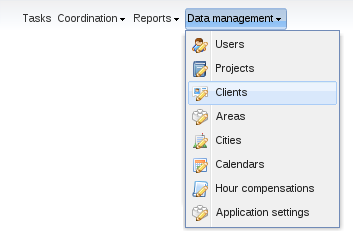
Create, edit and delete clients
In the Clients management screen you will see a grid containing all the clients stored in the system, sorted by name by default; this can be changed pressing on the corresponding column. Below the grid with the clients there is another grid containing the list of sectors in the system, explained later.
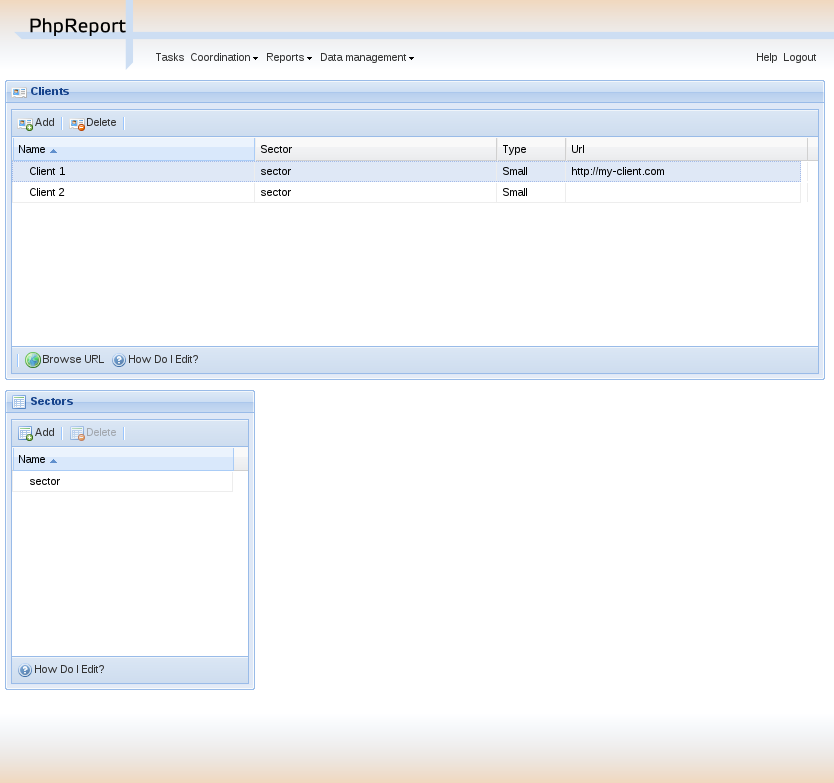
To create a new client you must use the Add button located above the grid, and to edit a client you must double-click on the corresponding row.
In both cases, the following inline edition row will appear:

In the row you must enter the data of the user:
Name:
: Name of the client.
Sector:
: Sector the client belongs to. To be selected among one of the sectors in the list.
Type:
: Another field to classify the clients. Values are small, medium and large.
Url:
: An optional URL pointing to the website of the client.
To delete a client you must select it with a single click on the corresponding row and use the Delete button located next to Add button. You will be asked for confirmation before actually trying to delete. If the client is assigned to some project you won't be allowed to delete it. You have to remove the existing assignations from projects or tasks to this client and try the deletion later.
Create, edit and delete sectors
In the Clients management screen you will also be able to maintain a list of Sectors, which are a grouping field for clients. There can be any number of sectors, and their names are editable. They can be created, edited or deleted using the grid below the one with the clients.
To create a new sector you must use the Add button located above the grid, and to edit a sector you must double-click on the corresponding row. In both cases, an inline edition row will appear; the only editable field is the name of the sector.
To delete a sector you must select it with a single click on the corresponding row and use the Delete button located next to Add button. You will be asked for confirmation before actually trying to delete. If the sector is assigned to some client you won't be allowed to delete it. You have to remove the existing assignations to clients and try the deletion later.