Cities and work calendars management
PhpReport provides interfaces to create, edit and remove cities and the calendars attached to them.
Create, edit and delete cities
In the Cities management screen you will be able to create, edit and delete cities. It can be accessed from the Data management menu, section Cities.

This interface consists of a grid containing the list of cities stored in the system, sorted by name.

To create a new city you must use the Add button located above the grid, and to edit a city you must double-click on the corresponding row. In both cases, an inline edition row will appear; the only editable field is the name of the city.
To delete a city you must select it with a single click on the corresponding row and use the Delete button located next to Add button. You will be asked for confirmation before actually trying to delete. If the city is assigned to some user, or if you have added any days to its calendar, you won't be allowed to delete it. You have to remove these associated data and try the deletion later.
Work calendars management
In the Calendars management screen you will be able to select the public holidays associated to every city. It can be accessed from the Data management menu, section Calendars.

In this screen you will see a big calendar, and two small selectors on the side, together with the save button.
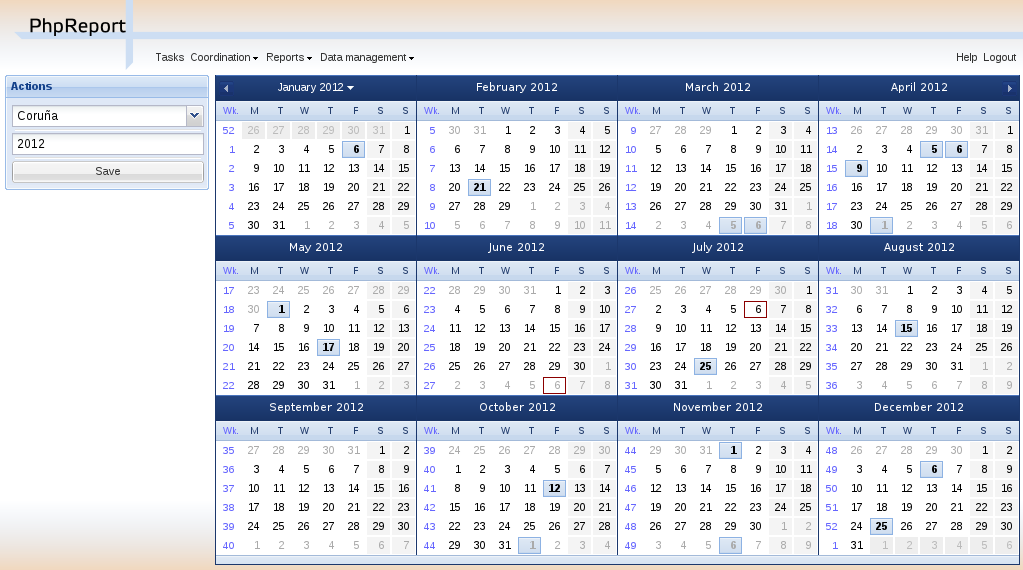
First of all, you have to select a city among the ones present in the system, using the combo box on the left side. Then you should select a year in the text box below, by default the current year is set.
To add public holidays you only have to click on the days directy on the calendar. Clicking again on an already selected day will remove it. When you are done, press the Save button located on the left side.
If you change the selected city, any unsaved changes will be lost, but the application will warn you before letting it happen. On the other hand, you can change the selected year without fear of losing the changes.